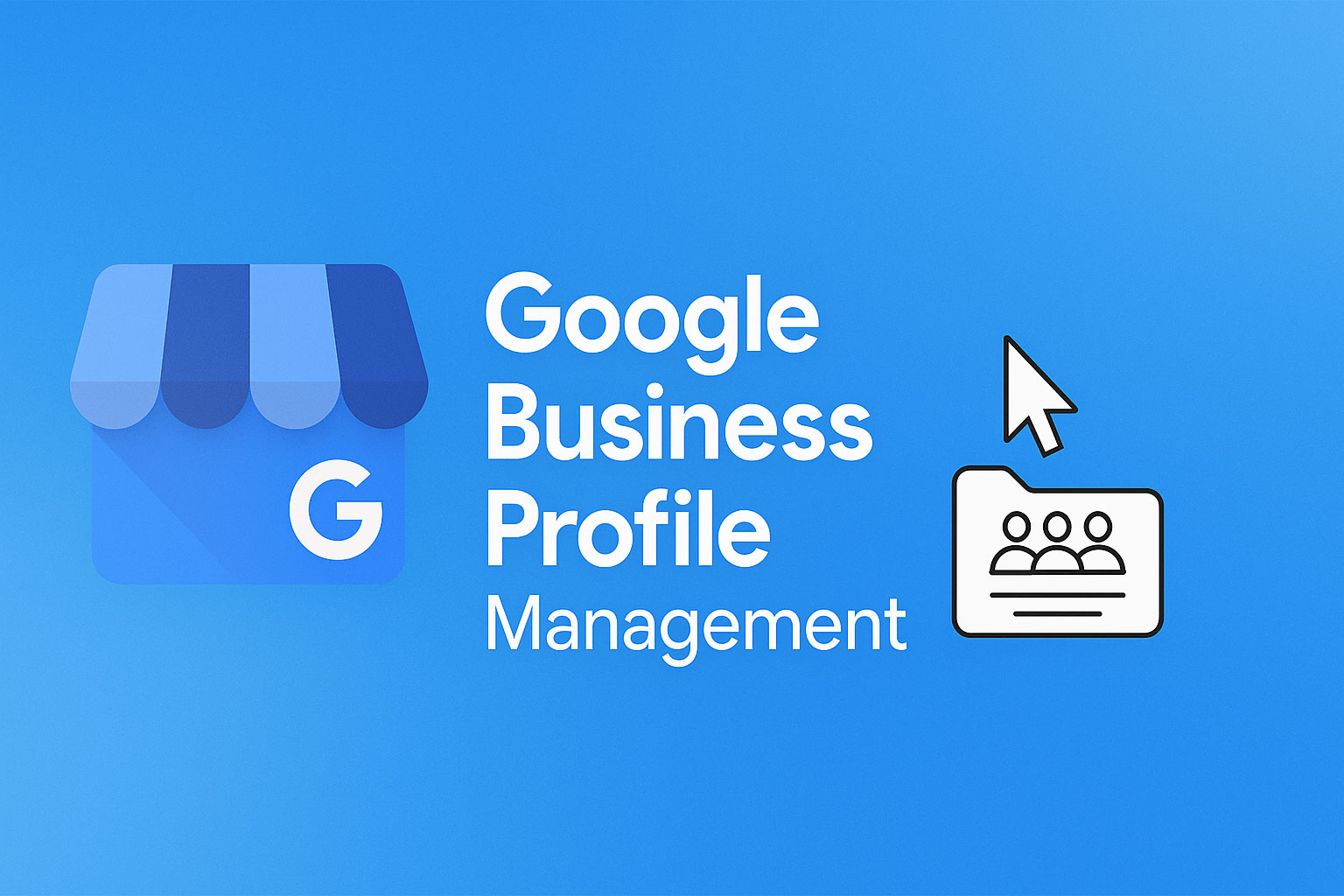A well-maintained Google Business Profile is one of the most powerful tools for improving your local SEO and attracting new customers. When potential clients search for your services on Google or Google Maps, your profile is often their first impression—complete with business hours, photos, reviews, and contact info. A fully optimized profile helps increase visibility, build trust, and drive qualified leads straight to your door. Key elements like accurate categories, regular posts, review responses, and up-to-date information all play a role in boosting your local search rankings.
Managing and optimizing your profile consistently, however, takes time and expertise. That’s where working with an experienced agency like Echo-Factory can make a difference. Our team stays on top of platform updates, implements proven strategies, and ensures your listing is working as hard as it can for your business. From review management to photo updates to service descriptions, we take care of the details so you can focus on running your business.
To get started, you’ll just need to invite our agency to manage your profile using a unique Google Business Group ID. This allows us to access your listing securely and begin optimizing it right away. Follow the steps below to send the invitation—screenshots and simple instructions included.
Locating Your Echo-Factory Provided Group ID
First, your account manager will provide a custom-produced Group ID that has been built for your account. The group ID is 10 digits long, and for the purpose of this tutorial we will use an example Group ID value of 1234567890. Simply replace your Echo-Factory provided group ID with this number in the instructions.
Accessing Your Google Business Profile
Management of your business’ Google Business profile has been moved primarily to Google Maps. In order to locate your business on Google Maps, visit maps.google.com and search for your business’s name and city. Once you’ve located your Business Profile, you’ll need to click the button that says “Manage Your Business Profile”
Sending The Management Invitation To Your Google Business Profile
To add a manager to your Google Business Profile, navigate to the “People and access” settings, enter your provided Group ID, select the “Manager” role, and click “Invite”. The invited user will receive an email to accept the invitation and gain access to manage the profile. One important note, you will need to make sure you are signed into the Google account that is the current owner of your Google Business Profile.

- Navigate to the “Menu” (three dots).
- Go to Business Profile Settings: Click on “Business Profile settings”.
- Locate People and Access: Find and click on “People and access”.
- Add a New User: Click the “Add” button at the top.
- Enter Group ID: Enter the 10 digit number provided by your Echo-Factory account manager
- Choose Manager Role: Select “Manager” from the “Access” dropdown.
- Send Invitation: Click “Invite” to send the invitation to the new manager.
- Acceptance: The group manager will receive an email with an invitation to accept access to the profile. Once accepted, they will have access to manage the profile as a manager.